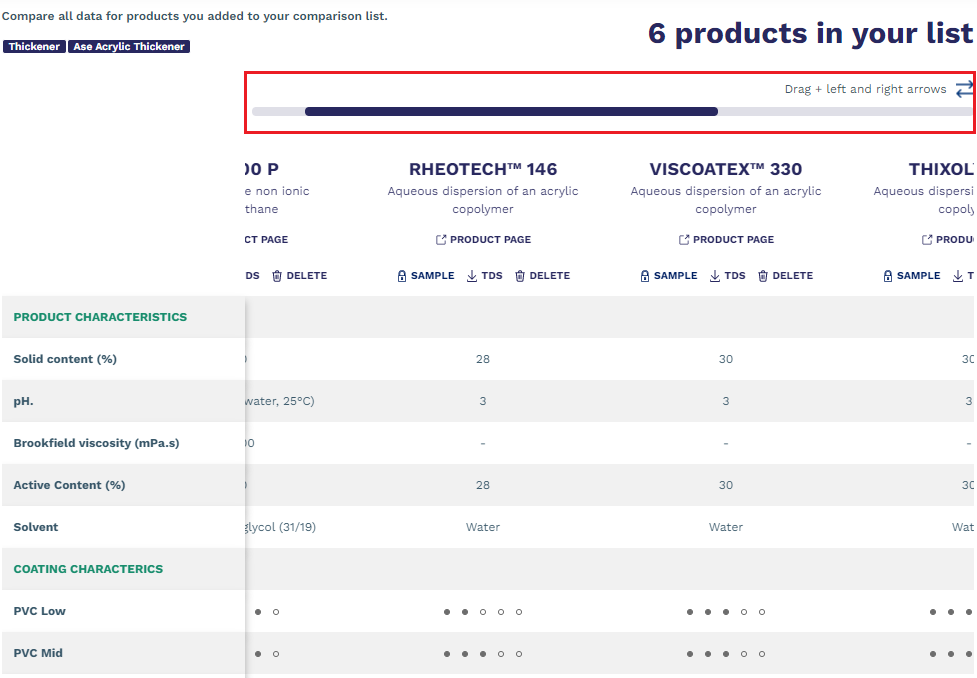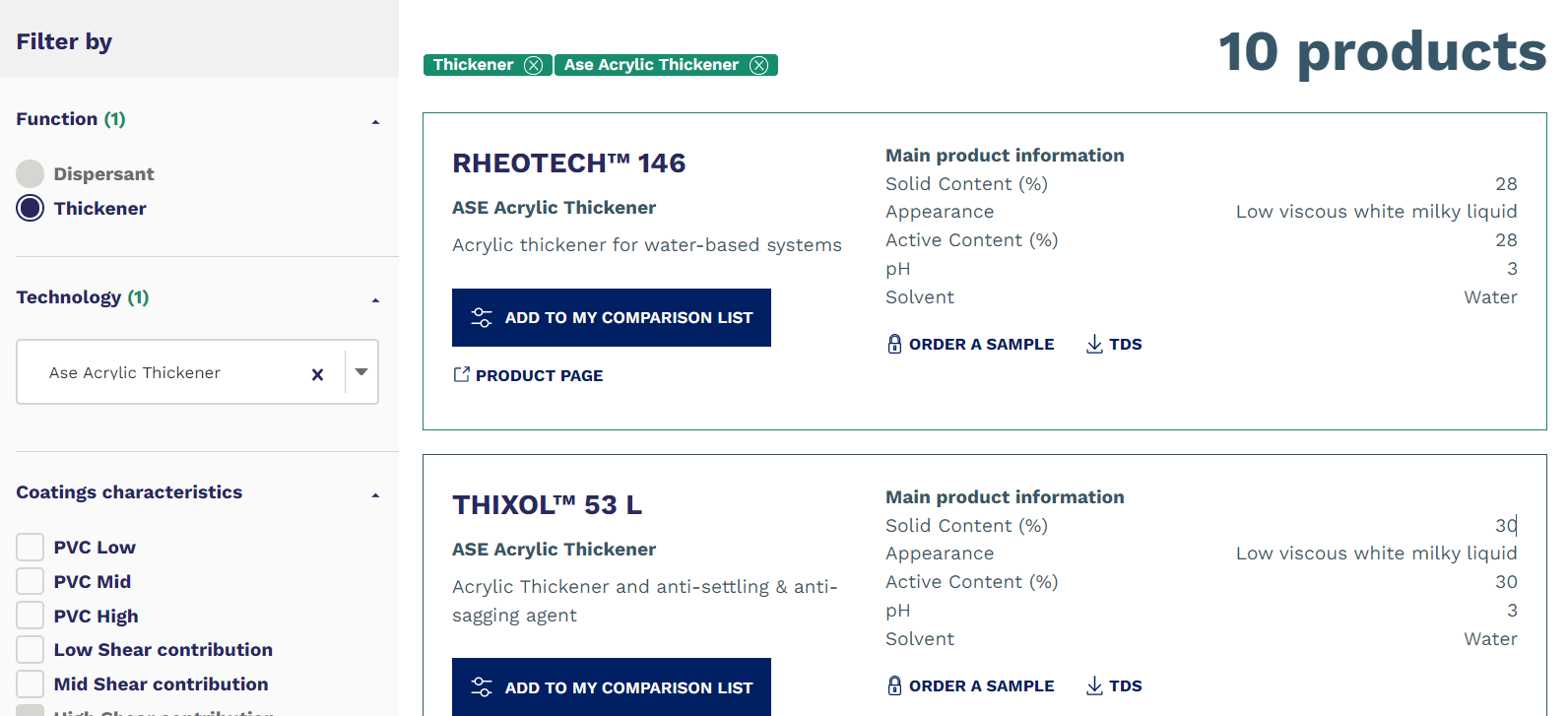Using our product selectors
Product selectors have been created to facilitate in-depth searches within our product offering by market.
•Choose the market that applies to you
•Select the filters corresponding to your search and access the most suitable additives
•Compare products, if necessary
•Download all our commercial documentation (login needed except for TDS)
•Order samples for trials
These tools have been created to give you easy access to products that meet your needs.
- filter products according to the criteria you are looking for (benefits...)
- compare products with each other
- access product page
- download commercial documentation (TDS, technical bulletin… )
- order samples
To use this view :
- Use the filters on the left of the "filter by" screen.
- Choose the appropriate options
In the example above, the choice was made on “function“ and “properties” filters.
When a filter is selected, it appears at the top of the product list in green, to remove it you just have to click on the cross, or deselect it directly at the filtering level.
This choice of filter allowed me to find 2 products.
We can see on the product tiles the product properties, such as: Solid content, Appearance, pH...
Then you have several options:
- If you need to compare products : there is a dedicated section for this further down the page, see "how to compare my products?".
- If you need more information, you can see the product page by clicking on "product page".
- Download documents, either directly from the "TDS" tile or from the product page by clicking on "All document".
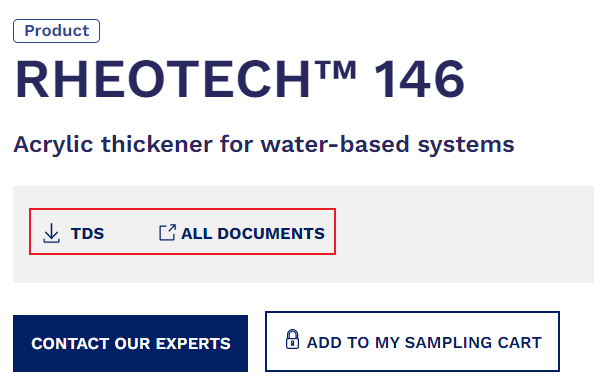
4. You can also order a sample, to see how to order a sample follow this link: https://www.coatex.com/en/visitors-user-guide/how-to-request-a-sample/
Step 1 :
To compare several products, you must select them so that they appear in the comparator.
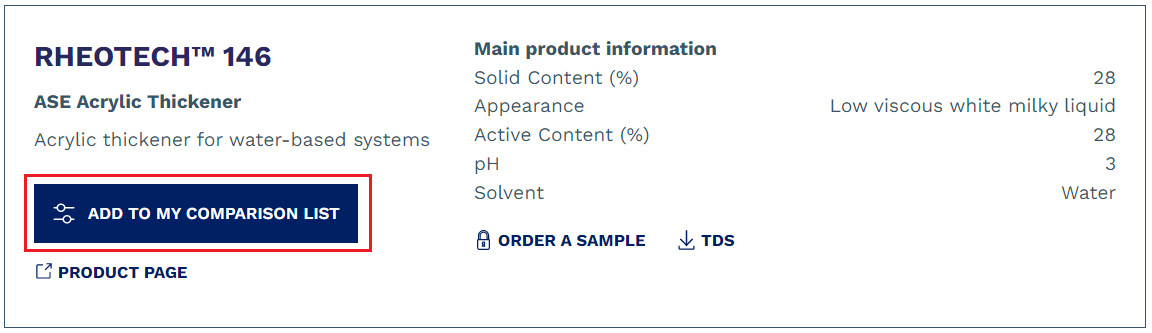
To do so, click on "Add to my comparison list" on each product tile to compare.
Once your choice is made, click on the comparator icon in the menu at the top (header).
All the selected products appear as in this example (in red):
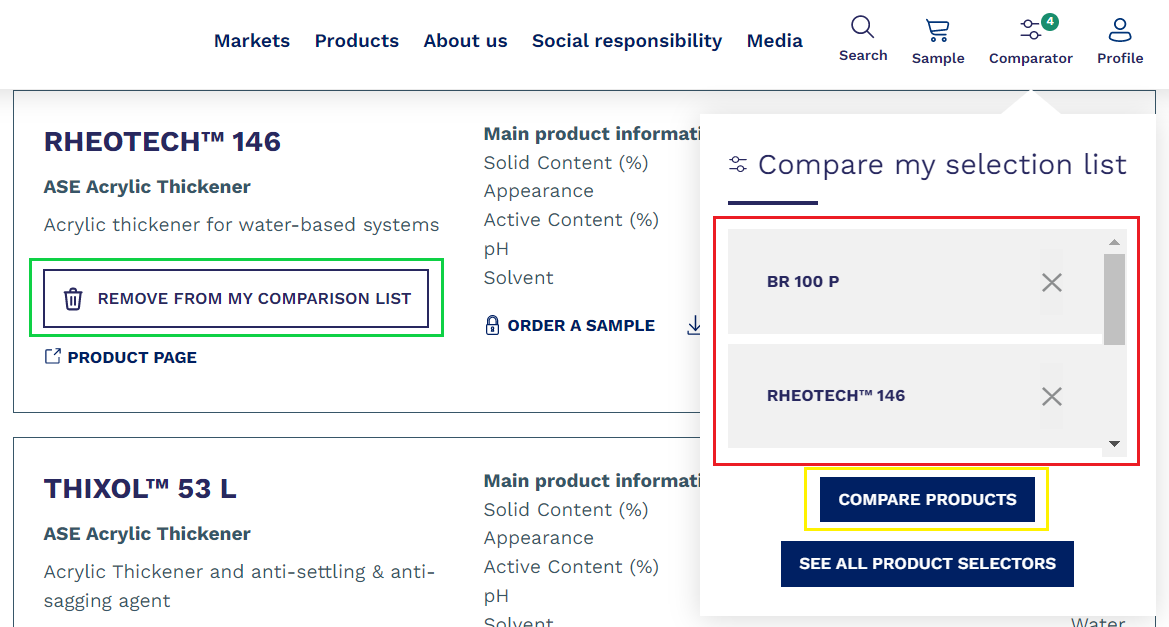
Removing products is possible by clicking on the cross next to each product or by clicking on “delete" (in green).
Then click on "compare products" (in yellow).
Step 2 :
You will arrive on this page :
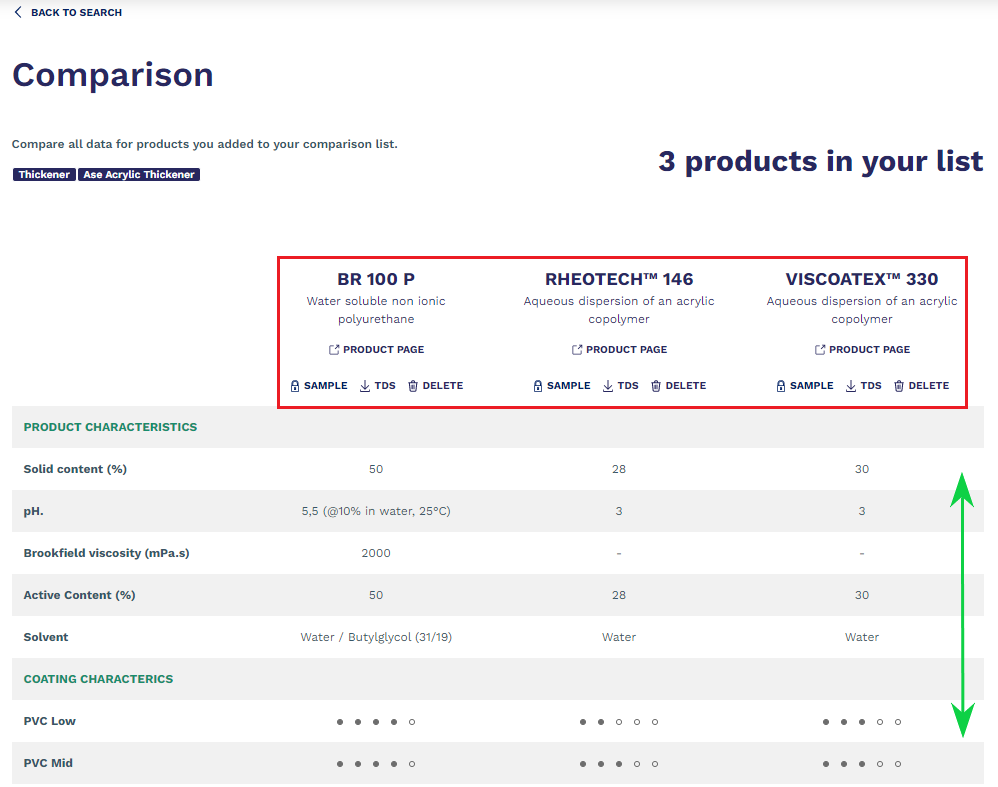
In red, the products you have selected.
You can then order a sample, download the TDS and all sales literature, deselected a product or access the product page.
In green, the data of the products in table form allows them to be compared with each other.,
When more than 3 products are compared, you must drag + the left and right arrows to access the other products.
Here is an example of a view with 6 products :