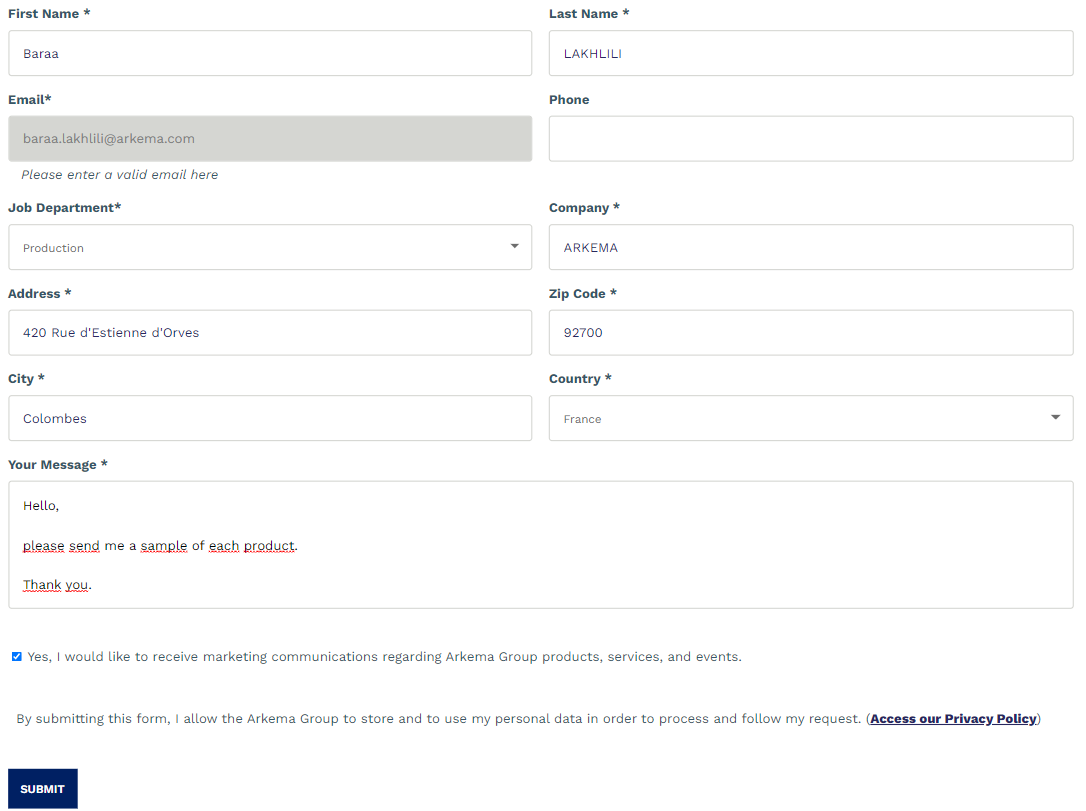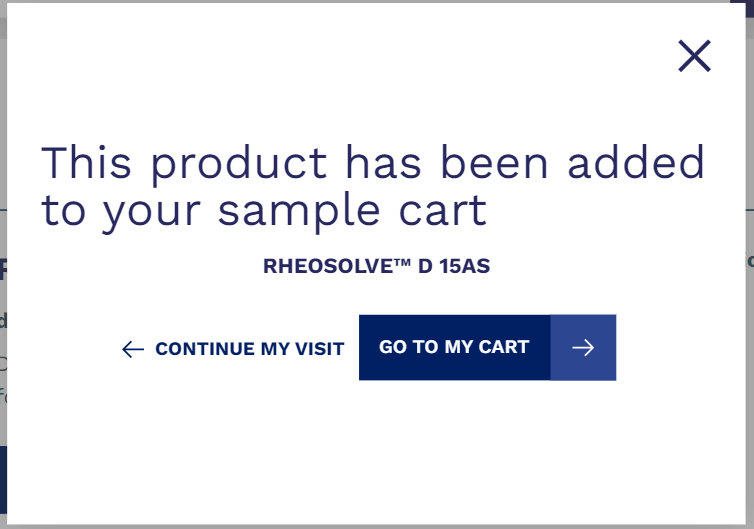Using the sampling function
Find out how to order samples.
To use sample ordering, you must log in to your account.
If you don't have an account yet, follow this link and create one >
There are two places to order samples.
The first is in the product comparison, in the product tile as shown below:
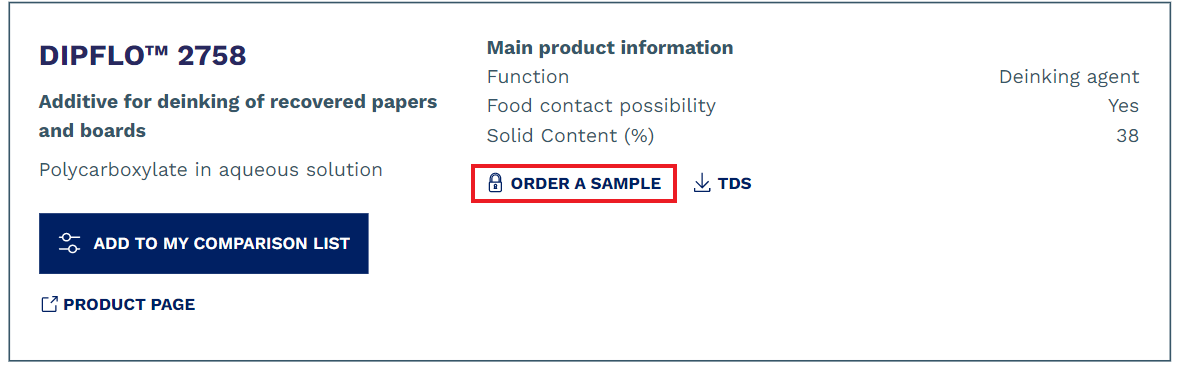
The second place is on a product page like the example below:
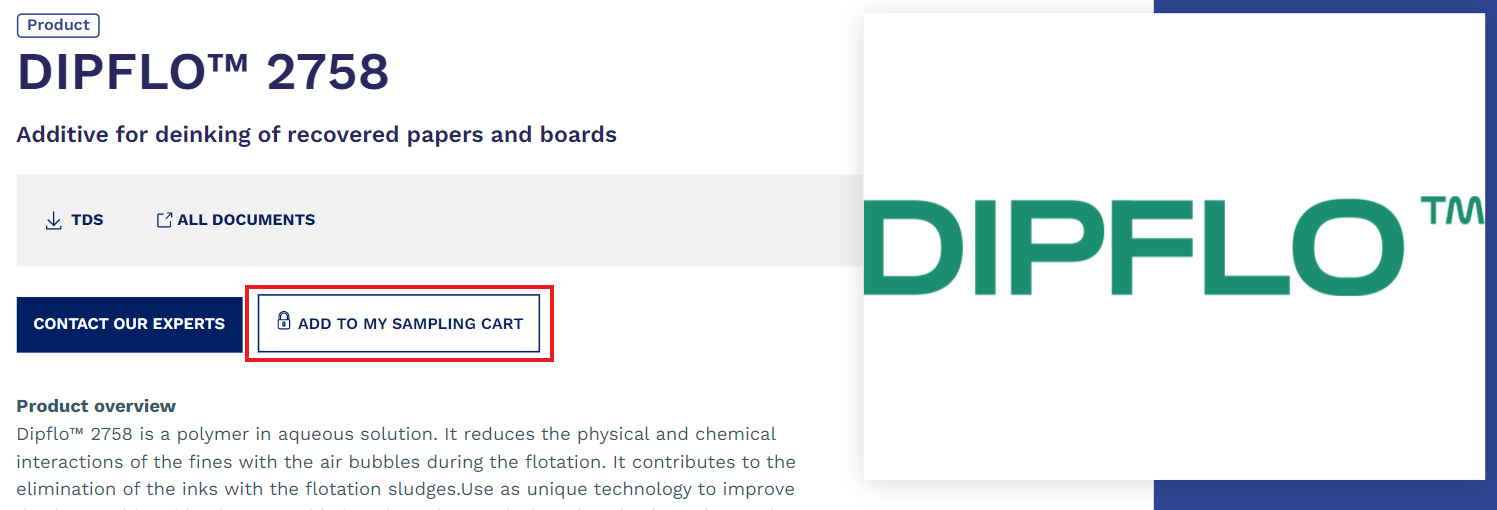
To order a sample, you must first add the product you want to the cart.
To do this, simply click on "ORDER A SAMPLE", a window like this one will open to confirm that the product has been added to your cart:
You have the choice between "CONTINUE MY VISIT" or "GO TO MY CART".
If you think you have finalized your sample(s) choice, you can click on "GO TO MY CART", otherwise you can continue your visit on the site.
There is another way to access the shopping cart, in the top menu, in the "sample" icon, when you click on it, you will see the products you have already chosen and a button "order my sample" that will allow you to access the cart.
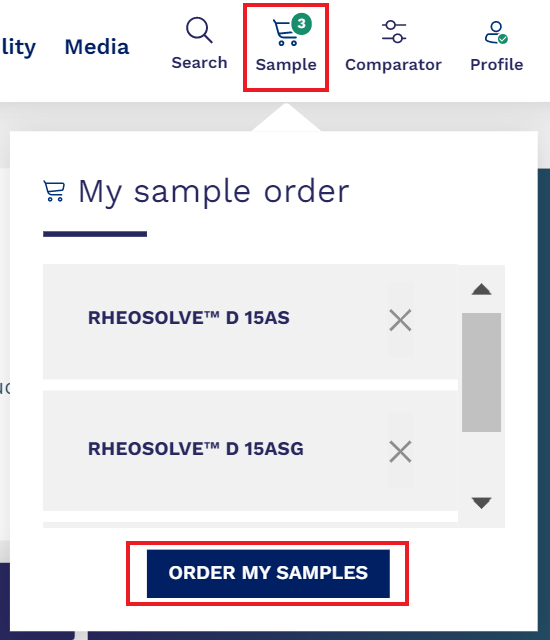
The cart allows you to do several things:
•Print your list
•Send your list by e-mail
•Delete your list
•Delete a product from your list
•Request a product sample
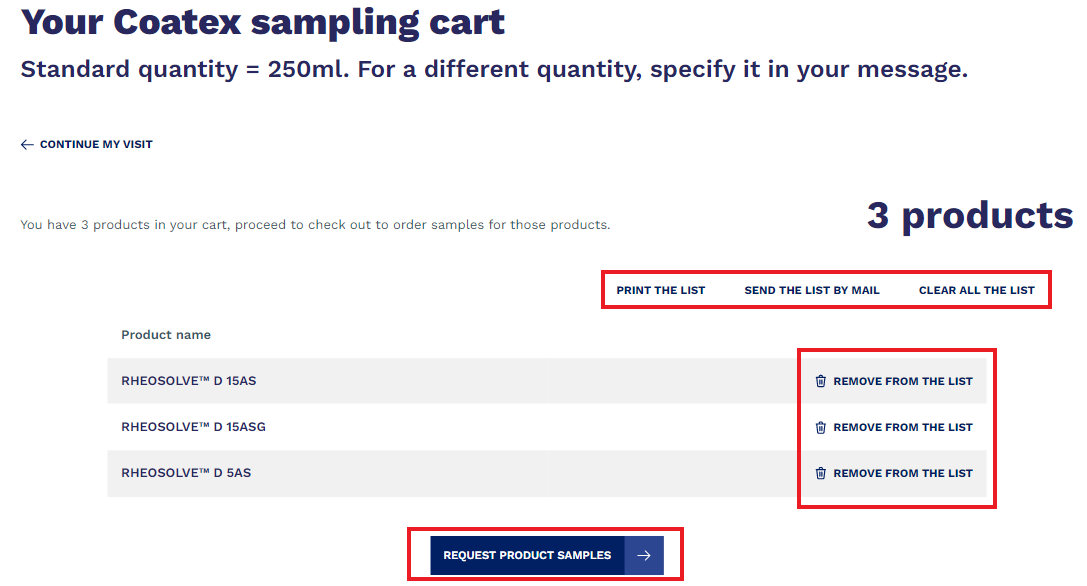
When you have added all the products, you can click on "REQUEST PRODUCT SAMPLE".
You will be redirected to a form like this one, make sure you fill in all the required fields (with an asterisk) :